- All Implemented Interfaces:
LayoutManager,LayoutManager2
GroupLayout is a LayoutManager that hierarchically
groups components in order to position them in a Container.
GroupLayout is intended for use by builders, but may be
hand-coded as well.
Grouping is done by instances of the Group class.
GroupLayout supports two types of groups. A sequential group
positions its child elements sequentially, one after another. A
parallel group aligns its child elements in one of four ways.
Each group may contain any number of elements, where an element is
a Group, Component, or gap. A gap can be thought
of as an invisible component with a minimum, preferred and maximum
size. In addition GroupLayout supports a preferred gap,
whose value comes from LayoutStyle.
Elements are similar to a spring. Each element has a range as
specified by a minimum, preferred and maximum. Gaps have either a
developer-specified range, or a range determined by
LayoutStyle. The range for Components is determined from
the Component's getMinimumSize,
getPreferredSize and getMaximumSize methods. In addition,
when adding Components you may specify a particular range
to use instead of that from the component. The range for a
Group is determined by the type of group. A ParallelGroup's
range is the maximum of the ranges of its elements. A
SequentialGroup's range is the sum of the ranges of its elements.
GroupLayout treats each axis independently. That is, there
is a group representing the horizontal axis, and a group
representing the vertical axis. The horizontal group is
responsible for determining the minimum, preferred and maximum size
along the horizontal axis as well as setting the x and width of the
components contained in it. The vertical group is responsible for
determining the minimum, preferred and maximum size along the
vertical axis as well as setting the y and height of the
components contained in it. Each Component must exist in both
a horizontal and vertical group, otherwise an IllegalStateException
is thrown during layout, or when the minimum, preferred or
maximum size is requested.
The following diagram shows a sequential group along the horizontal axis. The sequential group contains three components. A parallel group was used along the vertical axis.
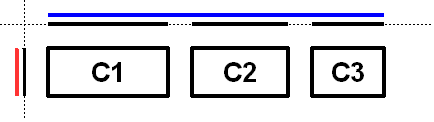
To reinforce that each axis is treated independently the diagram shows the range of each group and element along each axis. The range of each component has been projected onto the axes, and the groups are rendered in blue (horizontal) and red (vertical). For readability there is a gap between each of the elements in the sequential group.
The sequential group along the horizontal axis is rendered as a solid blue line. Notice the sequential group is the sum of the children elements it contains.
Along the vertical axis the parallel group is the maximum of the height of each of the components. As all three components have the same height, the parallel group has the same height.
The following diagram shows the same three components, but with the parallel group along the horizontal axis and the sequential group along the vertical axis.
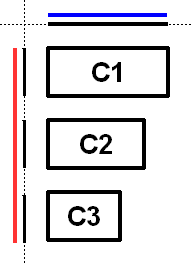
As c1 is the largest of the three components, the parallel
group is sized to c1. As c2 and c3 are smaller
than c1 they are aligned based on the alignment specified
for the component (if specified) or the default alignment of the
parallel group. In the diagram c2 and c3 were created
with an alignment of LEADING. If the component orientation were
right-to-left then c2 and c3 would be positioned on
the opposite side.
The following diagram shows a sequential group along both the horizontal and vertical axis.
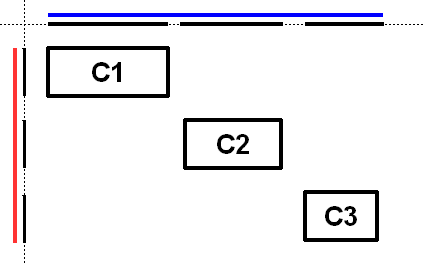
GroupLayout provides the ability to insert gaps between
Components. The size of the gap is determined by an
instance of LayoutStyle. This may be turned on using the
setAutoCreateGaps method. Similarly, you may use
the setAutoCreateContainerGaps method to insert gaps
between components that touch the edge of the parent container and the
container.
The following builds a panel consisting of two labels in one column, followed by two textfields in the next column:
JComponent panel = ...;
GroupLayout layout = new GroupLayout(panel);
panel.setLayout(layout);
// Turn on automatically adding gaps between components
layout.setAutoCreateGaps(true);
// Turn on automatically creating gaps between components that touch
// the edge of the container and the container.
layout.setAutoCreateContainerGaps(true);
// Create a sequential group for the horizontal axis.
GroupLayout.SequentialGroup hGroup = layout.createSequentialGroup();
// The sequential group in turn contains two parallel groups.
// One parallel group contains the labels, the other the text fields.
// Putting the labels in a parallel group along the horizontal axis
// positions them at the same x location.
//
// Variable indentation is used to reinforce the level of grouping.
hGroup.addGroup(layout.createParallelGroup().
addComponent(label1).addComponent(label2));
hGroup.addGroup(layout.createParallelGroup().
addComponent(tf1).addComponent(tf2));
layout.setHorizontalGroup(hGroup);
// Create a sequential group for the vertical axis.
GroupLayout.SequentialGroup vGroup = layout.createSequentialGroup();
// The sequential group contains two parallel groups that align
// the contents along the baseline. The first parallel group contains
// the first label and text field, and the second parallel group contains
// the second label and text field. By using a sequential group
// the labels and text fields are positioned vertically after one another.
vGroup.addGroup(layout.createParallelGroup(Alignment.BASELINE).
addComponent(label1).addComponent(tf1));
vGroup.addGroup(layout.createParallelGroup(Alignment.BASELINE).
addComponent(label2).addComponent(tf2));
layout.setVerticalGroup(vGroup);
When run the following is produced.
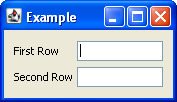
This layout consists of the following.
- The horizontal axis consists of a sequential group containing two parallel groups. The first parallel group contains the labels, and the second parallel group contains the text fields.
- The vertical axis consists of a sequential group containing two parallel groups. The parallel groups are configured to align their components along the baseline. The first parallel group contains the first label and first text field, and the second group consists of the second label and second text field.
- You need not explicitly add the components to the container; this
is indirectly done by using one of the
addmethods ofGroup. - The various
addmethods return the caller. This allows for easy chaining of invocations. For example,group.addComponent(label1).addComponent(label2);is equivalent togroup.addComponent(label1); group.addComponent(label2);. - There are no public constructors for
Groups; instead use the create methods ofGroupLayout.
- Since:
- 1.6
-
Nested Class Summary
Nested ClassesModifier and TypeClassDescriptionstatic enumEnumeration of the possible waysParallelGroupcan align its children.classGroupprovides the basis for the two types of operations supported byGroupLayout: laying out components one after another (SequentialGroup) or aligned (ParallelGroup).classAGroupthat aligns and sizes its children.final classAGroupthat positions and sizes its elements sequentially, one after another. -
Field Summary
FieldsModifier and TypeFieldDescriptionstatic final intIndicates the size from the component or gap should be used for a particular range value.static final intIndicates the preferred size from the component or gap should be used for a particular range value. -
Constructor Summary
ConstructorsConstructorDescriptionGroupLayout(Container host) Creates aGroupLayoutfor the specifiedContainer. -
Method Summary
Modifier and TypeMethodDescriptionvoidaddLayoutComponent(Component component, Object constraints) Notification that aComponenthas been added to the parent container.voidaddLayoutComponent(String name, Component component) Notification that aComponenthas been added to the parent container.createBaselineGroup(boolean resizable, boolean anchorBaselineToTop) Creates and returns aParallelGroupthat aligns its elements along the baseline.Creates and returns aParallelGroupwith an alignment ofAlignment.LEADING.createParallelGroup(GroupLayout.Alignment alignment) Creates and returns aParallelGroupwith the specified alignment.createParallelGroup(GroupLayout.Alignment alignment, boolean resizable) Creates and returns aParallelGroupwith the specified alignment and resize behavior.Creates and returns aSequentialGroup.booleanReturnstrueif gaps between the container and components that border the container are automatically created.booleanReturnstrueif gaps between components are automatically created.booleanReturns whether component visibility is considered when sizing and positioning components.floatgetLayoutAlignmentX(Container parent) Returns the alignment along the x axis.floatgetLayoutAlignmentY(Container parent) Returns the alignment along the y axis.Returns theLayoutStyleused for calculating the preferred gap between components.voidinvalidateLayout(Container parent) Invalidates the layout, indicating that if the layout manager has cached information it should be discarded.voidlayoutContainer(Container parent) Lays out the specified container.voidForces the specified components to have the same size along the specified axis regardless of their preferred, minimum or maximum sizes.voidForces the specified components to have the same size regardless of their preferred, minimum or maximum sizes.maximumLayoutSize(Container parent) Returns the maximum size for the specified container.minimumLayoutSize(Container parent) Returns the minimum size for the specified container.preferredLayoutSize(Container parent) Returns the preferred size for the specified container.voidremoveLayoutComponent(Component component) Notification that aComponenthas been removed from the parent container.voidReplaces an existing component with a new one.voidsetAutoCreateContainerGaps(boolean autoCreateContainerPadding) Sets whether a gap between the container and components that touch the border of the container should automatically be created.voidsetAutoCreateGaps(boolean autoCreatePadding) Sets whether a gap between components should automatically be created.voidsetHonorsVisibility(boolean honorsVisibility) Sets whether component visibility is considered when sizing and positioning components.voidsetHonorsVisibility(Component component, Boolean honorsVisibility) Sets whether the component's visibility is considered for sizing and positioning.voidSets theGroupthat positions and sizes components along the horizontal axis.voidsetLayoutStyle(LayoutStyle layoutStyle) Sets theLayoutStyleused to calculate the preferred gaps between components.voidSets theGroupthat positions and sizes components along the vertical axis.toString()Returns a string representation of thisGroupLayout.
-
Field Details
-
DEFAULT_SIZE
public static final int DEFAULT_SIZEIndicates the size from the component or gap should be used for a particular range value.- See Also:
-
PREFERRED_SIZE
public static final int PREFERRED_SIZEIndicates the preferred size from the component or gap should be used for a particular range value.- See Also:
-
-
Constructor Details
-
GroupLayout
Creates aGroupLayoutfor the specifiedContainer.- Parameters:
host- theContainertheGroupLayoutis theLayoutManagerfor- Throws:
IllegalArgumentException- if host isnull
-
-
Method Details
-
setHonorsVisibility
public void setHonorsVisibility(boolean honorsVisibility) Sets whether component visibility is considered when sizing and positioning components. A value oftrueindicates that non-visible components should not be treated as part of the layout. A value offalseindicates that components should be positioned and sized regardless of visibility.A value of
falseis useful when the visibility of components is dynamically adjusted and you don't want surrounding components and the sizing to change.The specified value is used for components that do not have an explicit visibility specified.
The default is
true.- Parameters:
honorsVisibility- whether component visibility is considered when sizing and positioning components- See Also:
-
getHonorsVisibility
public boolean getHonorsVisibility()Returns whether component visibility is considered when sizing and positioning components.- Returns:
- whether component visibility is considered when sizing and positioning components
-
setHonorsVisibility
Sets whether the component's visibility is considered for sizing and positioning. A value ofBoolean.TRUEindicates that ifcomponentis not visible it should not be treated as part of the layout. A value offalseindicates thatcomponentis positioned and sized regardless of its visibility. A value ofnullindicates the value specified by the single argument methodsetHonorsVisibilityshould be used.If
componentis not a child of theContainerthisGroupLayoutis managing, it will be added to theContainer.- Parameters:
component- the componenthonorsVisibility- whether visibility of thiscomponentshould be considered for sizing and positioning- Throws:
IllegalArgumentException- ifcomponentisnull- See Also:
-
setAutoCreateGaps
public void setAutoCreateGaps(boolean autoCreatePadding) Sets whether a gap between components should automatically be created. For example, if this istrueand you add two components to aSequentialGroupa gap between the two components is automatically be created. The default isfalse.- Parameters:
autoCreatePadding- whether a gap between components is automatically created
-
getAutoCreateGaps
public boolean getAutoCreateGaps()Returnstrueif gaps between components are automatically created.- Returns:
trueif gaps between components are automatically created
-
setAutoCreateContainerGaps
public void setAutoCreateContainerGaps(boolean autoCreateContainerPadding) Sets whether a gap between the container and components that touch the border of the container should automatically be created. The default isfalse.- Parameters:
autoCreateContainerPadding- whether a gap between the container and components that touch the border of the container should automatically be created
-
getAutoCreateContainerGaps
public boolean getAutoCreateContainerGaps()Returnstrueif gaps between the container and components that border the container are automatically created.- Returns:
trueif gaps between the container and components that border the container are automatically created
-
setHorizontalGroup
Sets theGroupthat positions and sizes components along the horizontal axis.- Parameters:
group- theGroupthat positions and sizes components along the horizontal axis- Throws:
IllegalArgumentException- if group isnull
-
setVerticalGroup
Sets theGroupthat positions and sizes components along the vertical axis.- Parameters:
group- theGroupthat positions and sizes components along the vertical axis- Throws:
IllegalArgumentException- if group isnull
-
createSequentialGroup
Creates and returns aSequentialGroup.- Returns:
- a new
SequentialGroup
-
createParallelGroup
Creates and returns aParallelGroupwith an alignment ofAlignment.LEADING. This is a cover method for the more generalcreateParallelGroup(Alignment)method.- Returns:
- a new
ParallelGroup - See Also:
-
createParallelGroup
Creates and returns aParallelGroupwith the specified alignment. This is a cover method for the more generalcreateParallelGroup(Alignment,boolean)method withtruesupplied for the second argument.- Parameters:
alignment- the alignment for the elements of the group- Returns:
- a new
ParallelGroup - Throws:
IllegalArgumentException- ifalignmentisnull- See Also:
-
createParallelGroup
public GroupLayout.ParallelGroup createParallelGroup(GroupLayout.Alignment alignment, boolean resizable) Creates and returns aParallelGroupwith the specified alignment and resize behavior. Thealignmentargument specifies how children elements are positioned that do not fill the group. For example, if aParallelGroupwith an alignment ofTRAILINGis given 100 and a child only needs 50, the child is positioned at the position 50 (with a component orientation of left-to-right).Baseline alignment is only useful when used along the vertical axis. A
ParallelGroupcreated with a baseline alignment along the horizontal axis is treated asLEADING.Refer to
ParallelGroupfor details on the behavior of baseline groups.- Parameters:
alignment- the alignment for the elements of the groupresizable-trueif the group is resizable; if the group is not resizable the preferred size is used for the minimum and maximum size of the group- Returns:
- a new
ParallelGroup - Throws:
IllegalArgumentException- ifalignmentisnull- See Also:
-
createBaselineGroup
public GroupLayout.ParallelGroup createBaselineGroup(boolean resizable, boolean anchorBaselineToTop) Creates and returns aParallelGroupthat aligns its elements along the baseline.- Parameters:
resizable- whether the group is resizableanchorBaselineToTop- whether the baseline is anchored to the top or bottom of the group- Returns:
- the
ParallelGroup - See Also:
-
linkSize
Forces the specified components to have the same size regardless of their preferred, minimum or maximum sizes. Components that are linked are given the maximum of the preferred size of each of the linked components. For example, if you link two components with a preferred width of 10 and 20, both components are given a width of 20.This can be used multiple times to force any number of components to share the same size.
Linked Components are not be resizable.
- Parameters:
components- theComponents that are to have the same size- Throws:
IllegalArgumentException- ifcomponentsisnull, or containsnull- See Also:
-
linkSize
Forces the specified components to have the same size along the specified axis regardless of their preferred, minimum or maximum sizes. Components that are linked are given the maximum of the preferred size of each of the linked components. For example, if you link two components along the horizontal axis and the preferred width is 10 and 20, both components are given a width of 20.This can be used multiple times to force any number of components to share the same size.
Linked
Components are not be resizable.- Parameters:
axis- the axis to link the size along; one ofSwingConstants.HORIZONTALorSwingConstants.VERTICALcomponents- theComponents that are to have the same size- Throws:
IllegalArgumentException- ifcomponentsisnull, or containsnull; oraxisis notSwingConstants.HORIZONTALorSwingConstants.VERTICAL
-
replace
Replaces an existing component with a new one.- Parameters:
existingComponent- the component that should be removed and replaced withnewComponentnewComponent- the component to put inexistingComponent's place- Throws:
IllegalArgumentException- if either of the components arenullorexistingComponentis not being managed by this layout manager
-
setLayoutStyle
Sets theLayoutStyleused to calculate the preferred gaps between components. A value ofnullindicates the shared instance ofLayoutStyleshould be used.- Parameters:
layoutStyle- theLayoutStyleto use- See Also:
-
getLayoutStyle
Returns theLayoutStyleused for calculating the preferred gap between components. This returns the value specified tosetLayoutStyle, which may benull.- Returns:
- the
LayoutStyleused for calculating the preferred gap between components
-
addLayoutComponent
Notification that aComponenthas been added to the parent container. You should not invoke this method directly, instead you should use one of theGroupmethods to add aComponent.- Specified by:
addLayoutComponentin interfaceLayoutManager- Parameters:
name- the string to be associated with the componentcomponent- theComponentto be added
-
removeLayoutComponent
Notification that aComponenthas been removed from the parent container. You should not invoke this method directly, instead invokeremoveon the parentContainer.- Specified by:
removeLayoutComponentin interfaceLayoutManager- Parameters:
component- the component to be removed- See Also:
-
preferredLayoutSize
Returns the preferred size for the specified container.- Specified by:
preferredLayoutSizein interfaceLayoutManager- Parameters:
parent- the container to return the preferred size for- Returns:
- the preferred size for
parent - Throws:
IllegalArgumentException- ifparentis not the sameContainerthis was created withIllegalStateException- if any of the components added to this layout are not in both a horizontal and vertical group- See Also:
-
minimumLayoutSize
Returns the minimum size for the specified container.- Specified by:
minimumLayoutSizein interfaceLayoutManager- Parameters:
parent- the container to return the size for- Returns:
- the minimum size for
parent - Throws:
IllegalArgumentException- ifparentis not the sameContainerthat this was created withIllegalStateException- if any of the components added to this layout are not in both a horizontal and vertical group- See Also:
-
layoutContainer
Lays out the specified container.- Specified by:
layoutContainerin interfaceLayoutManager- Parameters:
parent- the container to be laid out- Throws:
IllegalStateException- if any of the components added to this layout are not in both a horizontal and vertical group
-
addLayoutComponent
Notification that aComponenthas been added to the parent container. You should not invoke this method directly, instead you should use one of theGroupmethods to add aComponent.- Specified by:
addLayoutComponentin interfaceLayoutManager2- Parameters:
component- the component addedconstraints- description of where to place the component
-
maximumLayoutSize
Returns the maximum size for the specified container.- Specified by:
maximumLayoutSizein interfaceLayoutManager2- Parameters:
parent- the container to return the size for- Returns:
- the maximum size for
parent - Throws:
IllegalArgumentException- ifparentis not the sameContainerthat this was created withIllegalStateException- if any of the components added to this layout are not in both a horizontal and vertical group- See Also:
-
getLayoutAlignmentX
Returns the alignment along the x axis. This specifies how the component would like to be aligned relative to other components. The value should be a number between 0 and 1 where 0 represents alignment along the origin, 1 is aligned the furthest away from the origin, 0.5 is centered, etc.- Specified by:
getLayoutAlignmentXin interfaceLayoutManager2- Parameters:
parent- theContainerhosting thisLayoutManager- Returns:
- the alignment; this implementation returns
.5 - Throws:
IllegalArgumentException- ifparentis not the sameContainerthat this was created with
-
getLayoutAlignmentY
Returns the alignment along the y axis. This specifies how the component would like to be aligned relative to other components. The value should be a number between 0 and 1 where 0 represents alignment along the origin, 1 is aligned the furthest away from the origin, 0.5 is centered, etc.- Specified by:
getLayoutAlignmentYin interfaceLayoutManager2- Parameters:
parent- theContainerhosting thisLayoutManager- Returns:
- alignment; this implementation returns
.5 - Throws:
IllegalArgumentException- ifparentis not the sameContainerthat this was created with
-
invalidateLayout
Invalidates the layout, indicating that if the layout manager has cached information it should be discarded.- Specified by:
invalidateLayoutin interfaceLayoutManager2- Parameters:
parent- theContainerhosting this LayoutManager- Throws:
IllegalArgumentException- ifparentis not the sameContainerthat this was created with
-
toString
Returns a string representation of thisGroupLayout. This method is intended to be used for debugging purposes, and the content and format of the returned string may vary between implementations.
-