- All Known Subinterfaces:
StyledDocument
- All Known Implementing Classes:
AbstractDocument,DefaultStyledDocument,HTMLDocument,PlainDocument
The Document is a container for text that serves
as the model for swing text components. The goal for this
interface is to scale from very simple needs (a plain text textfield)
to complex needs (an HTML or XML document, for example).
Content
At the simplest level, text can be modeled as a linear sequence of characters. To support internationalization, the Swing text model uses unicode characters. The sequence of characters displayed in a text component is generally referred to as the component's content.
To refer to locations within the sequence, the coordinates used are the location between two characters. As the diagram below shows, a location in a text document can be referred to as a position, or an offset. This position is zero-based.
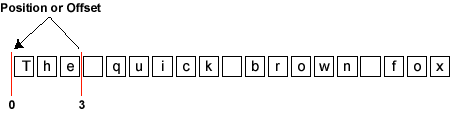
In the example, if the content of a document is the sequence "The quick brown fox," as shown in the preceding diagram, the location just before the word "The" is 0, and the location after the word "The" and before the whitespace that follows it is 3. The entire sequence of characters in the sequence "The" is called a range.
The following methods give access to the character data that makes up the content.
Structure
Text is rarely represented simply as featureless content. Rather, text typically has some sort of structure associated with it. Exactly what structure is modeled is up to a particular Document implementation. It might be as simple as no structure (i.e. a simple text field), or it might be something like diagram below.
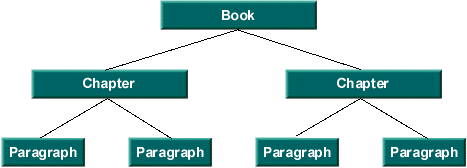
The unit of structure (i.e. a node of the tree) is referred to by the Element interface. Each Element can be tagged with a set of attributes. These attributes (name/value pairs) are defined by the AttributeSet interface.
The following methods give access to the document structure.
Mutations
All documents need to be able to add and remove simple text. Typically, text is inserted and removed via gestures from a keyboard or a mouse. What effect the insertion or removal has upon the document structure is entirely up to the implementation of the document.
The following methods are related to mutation of the document content:
insertString(int, java.lang.String, javax.swing.text.AttributeSet)remove(int, int)createPosition(int)
Notification
Mutations to the Document must be communicated to
interested observers. The notification of change follows the event model
guidelines that are specified for JavaBeans. In the JavaBeans
event model, once an event notification is dispatched, all listeners
must be notified before any further mutations occur to the source
of the event. Further, order of delivery is not guaranteed.
Notification is provided as two separate events,
DocumentEvent, and
UndoableEditEvent.
If a mutation is made to a Document through its api,
a DocumentEvent will be sent to all of the registered
DocumentListeners. If the Document
implementation supports undo/redo capabilities, an
UndoableEditEvent will be sent
to all of the registered UndoableEditListeners.
If an undoable edit is undone, a DocumentEvent should be
fired from the Document to indicate it has changed again.
In this case however, there should be no UndoableEditEvent
generated since that edit is actually the source of the change
rather than a mutation to the Document made through its
api.
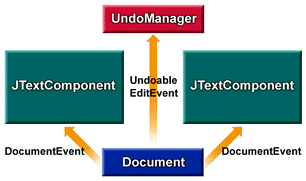
Referring to the above diagram, suppose that the component shown on the left mutates the document object represented by the blue rectangle. The document responds by dispatching a DocumentEvent to both component views and sends an UndoableEditEvent to the listening logic, which maintains a history buffer.
Now suppose that the component shown on the right mutates the same document. Again, the document dispatches a DocumentEvent to both component views and sends an UndoableEditEvent to the listening logic that is maintaining the history buffer.
If the history buffer is then rolled back (i.e. the last UndoableEdit undone), a DocumentEvent is sent to both views, causing both of them to reflect the undone mutation to the document (that is, the removal of the right component's mutation). If the history buffer again rolls back another change, another DocumentEvent is sent to both views, causing them to reflect the undone mutation to the document -- that is, the removal of the left component's mutation.
The methods related to observing mutations to the document are:
addDocumentListener(DocumentListener)removeDocumentListener(DocumentListener)addUndoableEditListener(UndoableEditListener)removeUndoableEditListener(UndoableEditListener)
Properties
Document implementations will generally have some set of properties
associated with them at runtime. Two well known properties are the
StreamDescriptionProperty,
which can be used to describe where the Document came from,
and the TitleProperty, which can be used to
name the Document. The methods related to the properties are:
Overview and Programming Tips
Element is an important interface used in constructing a Document.
It has the power to describe various structural parts of a document,
such as paragraphs, lines of text, or even (in HTML documents) items in lists.
Conceptually, the Element interface captures some of the spirit of an SGML document.
So if you know SGML, you may already have some understanding of Swing's Element interface.
In the Swing text API's document model, the interface Element defines a structural piece of a Document, like a paragraph, a line of text, or a list item in an HTML document.
Every Element is either a branch or a leaf. If an element is a branch,
the isLeaf() method returns false. If an element is a leaf, isLeaf() returns true.
Branches can have any number of children. Leaves do not have children.
To determine how many children a branch has, you can call getElementCount().
To determine the parent of an Element, you can call getParentElement().
Root elements don't have parents, so calling getParentElement() on a root returns null.
An Element represents a specific region in a Document that begins with startOffset and ends just before endOffset. The start offset of a branch Element is usually the start offset of its first child. Similarly, the end offset of a branch Element is usually the end offset of its last child.
Every Element is associated with an AttributeSet that you can access by calling getAttributes().
In an Element, and AttributeSet is essentially a set of key/value pairs.
These pairs are generally used for markup -- such as determining the Element's
foreground color, font size, and so on. But it is up to the model, and the developer,
to determine what is stored in the AttributeSet.
You can obtain the root Element (or Elements) of a Document by calling the
methods getDefaultRootElement() and getRootElements(), which are defined in the Document interface.
The Document interface is responsible for translating a linear view of the characters into Element operations. It is up to each Document implementation to define what the Element structure is.
The PlainDocument class
The PlainDocument class defines an Element
structure in which the root node has a child node for each line of text in the model.
Figure 1 shows how two lines of text would be modeled by a PlainDocument
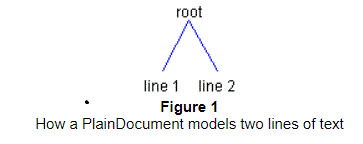
Figure 2 shows how how those same two lines of text might map to actual content:
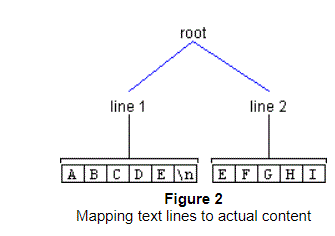
Inserting text into a PlainDocument
As just mentioned, a PlainDocument contains a root Element, which in turn
contains an Element for each line of text.
When text is inserted into a PlainDocument, it creates the Elements that
are needed for an Element to exist for each newline.
To illustrate, let's say you wanted to insert a newline at offset 2 in Figure 2, above.
To accomplish this objective, you could use the Document method insertString(),
using this syntax:
document.insertString(2, "\n", null);After invoking the insertString() method, the Element structure would look
like the one shown in Figure 3.
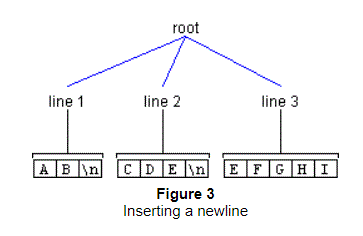
As another example, let's say you wanted to insert the pattern "new\ntext\n" at offset 2 as shown previously in Figure 2. This operation would have the result shown in Figure 4.
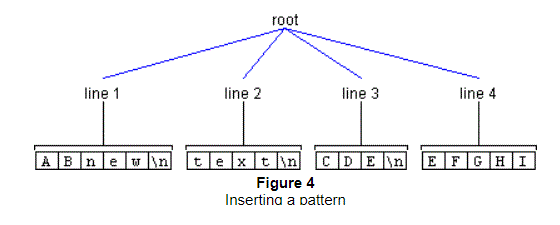
In the preceding illustrations, the name of the line Elements is changed after the insertion to match the line numbers. But notice that when this is done, the AttributeSets remain the same. For example, in Figure 2, the AttributeSet of Line 2 matches that of the AttributeSet of Line 4 in Figure 4.
Removing text from a PlainDocument
Removal of text results in a structure change if the deletion spans more than one line. Consider a deletion of seven characters starting at Offset 1 shown previously in Figure 3. In this case, the Element representing Line 2 is completely removed, as the region it represents is contained in the deleted region. The Elements representing Lines 1 and 3 are joined, as they are partially contained in the deleted region. Thus, we have the result:
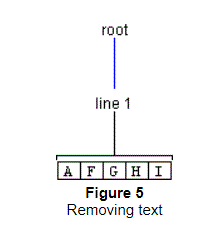
The Default StyledDocument Class
The DefaultStyledDocument class, used for styled text,
contains another level of Elements.
This extra level is needed so that each paragraph can contain different styles of text.
In the two paragraphs shown in Figure 6, the first paragraph contains
two styles and the second paragraph contains three styles.
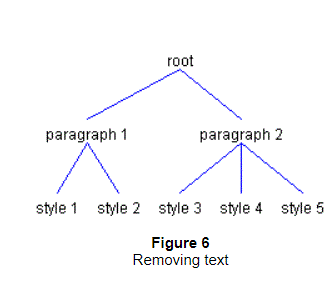
Figure 7 shows how those same Elements might map to content.
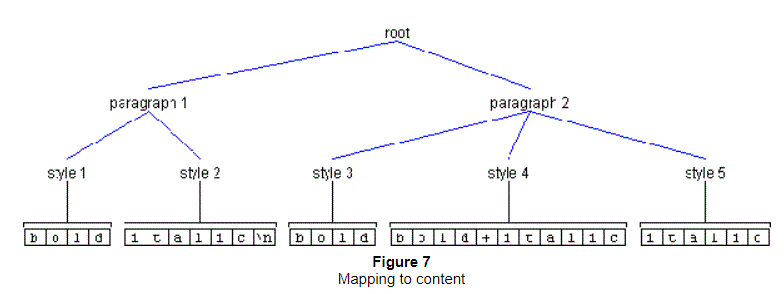
Inserting text into a DefaultStyledDocument
As previously mentioned, DefaultStyledDocument maintains an Element structure such that the root Element contains a child Element for each paragraph. In turn, each of these paragraph Elements contains an Element for each style of text in the paragraph. As an example, let's say you had a document containing one paragraph, and that this paragraph contained two styles, as shown in Figure 8.
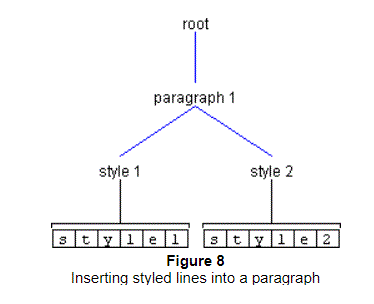
If you then wanted to insert a newline at offset 2, you would again use the
method insertString(), as follows:
styledDocument.insertString(2, "\n",
styledDocument.getCharacterElement(0).getAttributes());This operation would have the result shown in Figure 9.
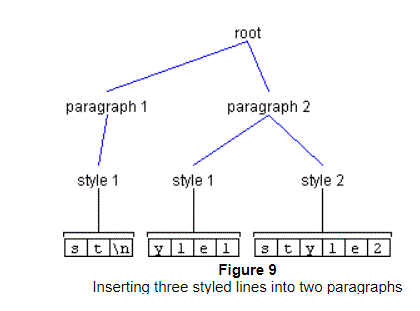
It's important to note that the AttributeSet passed to insertString() matches
that of the attributes of Style 1. If the AttributeSet passed to insertString()
did not match, the result would be the situation shown in Figure 10.
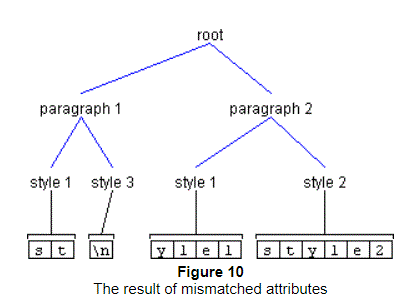
Removing text from a DefaultStyledDocument
Removing text from a DefaultStyledDocument is similar to removing text from a PlainDocument. The only difference is the extra level of Elements. Consider what would happen if you deleted two characters at Offset 1 from Figure 10, above. Since the second Element of Paragraph 1 is completely contained in the deleted region, it would be removed. Assuming the attributes of Paragraph 1's first child matched those of Paragraph2's first child, the results would be those shown in Figure 11.
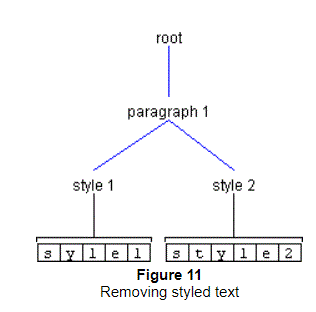
If the attributes did not match, we would get the results shown in Figure 12.
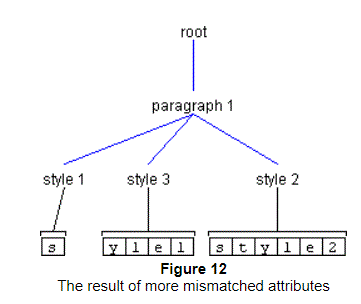
The StyledDocument Class
The StyledDocument class provides a method
named setCharacterAttributes(), which allows you to set the attributes
on the character Elements in a given range:
public void setCharacterAttributes
(int offset, int length, AttributeSet s, boolean replace);Recall that in the diagrams shown in the previous section, all leaf Elements
shown in the drawings were also character Elements.
That means that the setCharacterAttributes() method could be used to set their attributes.
The setCharacterAttributes() method takes four arguments .
The first and second arguments identify a region in the Document that is
to be changed. The third argument specifies the new attributes
(as an AttributeSet), and the fourth argument determines if the new attributes
should be added to the existing attributes (a value of false) or
if the character Element should replace its existing attributes
with the new attributes (a value of true).
As an example, let's say you wanted to change the attributes of the
first three characters in Figure 9, shown previously.
The first two arguments passed to setCharacterAttributes() would be 0 and 3.
The third argument would be the AttributeSet containing the new attributes.
In the example we are considering, it doesn't matter what the fourth argument is.
As the start and end offsets of the changed region (0 and 3) fall on character Element boundaries, no structure change is needed. That is, only the attributes of the character Element style 1 will change.
Now let's look at an example that requires a structure change.
Instead of changing the first three characters shown in Figure 9,
let's change the first two characters.
Because the end change offset (2) does not fall on a character Element boundary,
the Element at offset 2 must be split in such a way
that offset 2 is the boundary of two Elements.
Invoking setCharacterAttributes() with a start offset of 0
and length of 2 has the result shown earlier in Figure 10.
Changing Paragraph Attributes in a StyledDocument
The StyledDocument class provides a method named setParagraphAttributes(),
which can be used to change the attributes of a paragraph Element:
public void setParagraphAttributes
(int offset, int length, AttributeSet s, boolean replace);This method is similar to setCharacterAttributes(),
but it allows you to change the attributes of paragraph Elements.
It is up to the implementation of a StyledDocument to define which Elements
are paragraphs. DefaultStyledDocument interprets paragraph Elements
to be the parent Element of the character Element.
Invoking this method does not result in a structure change;
only the attributes of the paragraph Element change.
It is recommended to look into EditorKit and
View.
View is responsible for rendering a particular Element, and
EditorKit is responsible for a ViewFactory that is able to decide what
View should be created based on an Element.
- See Also:
-
Field Summary
Fields -
Method Summary
Modifier and TypeMethodDescriptionvoidaddDocumentListener(DocumentListener listener) Registers the given observer to begin receiving notifications when changes are made to the document.voidaddUndoableEditListener(UndoableEditListener listener) Registers the given observer to begin receiving notifications when undoable edits are made to the document.createPosition(int offs) This method allows an application to mark a place in a sequence of character content.Returns the root element that views should be based upon, unless some other mechanism for assigning views to element structures is provided.Returns a position that represents the end of the document.intReturns number of characters of content currently in the document.getProperty(Object key) Gets the properties associated with the document.Element[]Returns all of the root elements that are defined.Returns a position that represents the start of the document.getText(int offset, int length) Fetches the text contained within the given portion of the document.voidFetches the text contained within the given portion of the document.voidinsertString(int offset, String str, AttributeSet a) Inserts a string of content.voidputProperty(Object key, Object value) Associates a property with the document.voidremove(int offs, int len) Removes a portion of the content of the document.voidremoveDocumentListener(DocumentListener listener) Unregisters the given observer from the notification list so it will no longer receive change updates.voidUnregisters the given observer from the notification list so it will no longer receive updates.voidAllows the model to be safely rendered in the presence of concurrency, if the model supports being updated asynchronously.
-
Field Details
-
StreamDescriptionProperty
The property name for the description of the stream used to initialize the document. This should be used if the document was initialized from a stream and anything is known about the stream.- See Also:
-
TitleProperty
The property name for the title of the document, if there is one.- See Also:
-
-
Method Details
-
getLength
int getLength()Returns number of characters of content currently in the document.- Returns:
- number of characters >= 0
-
addDocumentListener
Registers the given observer to begin receiving notifications when changes are made to the document.- Parameters:
listener- the observer to register- See Also:
-
removeDocumentListener
Unregisters the given observer from the notification list so it will no longer receive change updates.- Parameters:
listener- the observer to register- See Also:
-
addUndoableEditListener
Registers the given observer to begin receiving notifications when undoable edits are made to the document.- Parameters:
listener- the observer to register- See Also:
-
removeUndoableEditListener
Unregisters the given observer from the notification list so it will no longer receive updates.- Parameters:
listener- the observer to register- See Also:
-
getProperty
-
putProperty
Associates a property with the document. Two standard property keys provided are:StreamDescriptionPropertyandTitleProperty. Other properties, such as author, may also be defined.- Parameters:
key- the non-nullproperty keyvalue- the property value- See Also:
-
remove
Removes a portion of the content of the document. This will cause aDocumentEventof typeDocumentEvent.EventType.REMOVEto be sent to the registeredDocumentListeners, unless an exception is thrown. The notification will be sent to the listeners by calling theremoveUpdatemethod on theDocumentListener.To ensure reasonable behavior in the face of concurrency, the event is dispatched after the mutation has occurred. This means that by the time a notification of removal is dispatched, the document has already been updated and any marks created by
createPositionhave already changed. For a removal, the end of the removal range is collapsed down to the start of the range, and any marks in the removal range are collapsed down to the start of the range.For example, if the document contains the text ‘The quick brown fox’, calling
remove(4, 6)will remove the word ‘quick’ and the following space from the text, and all the marks in the range 4–10 will be collapsed to 4.If the document structure changed as result of the removal, the details of what
Elements were inserted and removed in response to the change will also be contained in the generatedDocumentEvent. It is up to the implementation of aDocumentto decide how the structure should change in response to a remove.If the
Documentsupports undo/redo, anUndoableEditEventwill also be generated.- Parameters:
offs- the offset from the beginning >= 0len- the number of characters to remove >= 0- Throws:
BadLocationException- some portion of the removal range was not a valid part of the document. The location in the exception is the first bad position encountered.- See Also:
-
insertString
Inserts a string of content. This will cause a DocumentEvent of type DocumentEvent.EventType.INSERT to be sent to the registered DocumentListeners, unless an exception is thrown. The DocumentEvent will be delivered by calling the insertUpdate method on the DocumentListener. The offset and length of the generated DocumentEvent will indicate what change was actually made to the Document.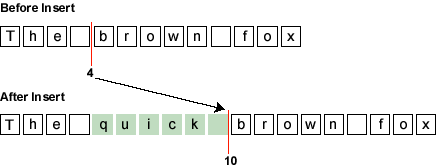
If the Document structure changed as result of the insertion, the details of what Elements were inserted and removed in response to the change will also be contained in the generated DocumentEvent. It is up to the implementation of a Document to decide how the structure should change in response to an insertion.
If the Document supports undo/redo, an UndoableEditEvent will also be generated.
- Parameters:
offset- the offset into the document to insert the content >= 0. All positions that track change at or after the given location will move.str- the string to inserta- the attributes to associate with the inserted content. This may be null if there are no attributes.- Throws:
BadLocationException- the given insert position is not a valid position within the document- See Also:
-
getText
Fetches the text contained within the given portion of the document.- Parameters:
offset- the offset into the document representing the desired start of the text >= 0length- the length of the desired string >= 0- Returns:
- the text, in a String of length >= 0
- Throws:
BadLocationException- some portion of the given range was not a valid part of the document. The location in the exception is the first bad position encountered.
-
getText
Fetches the text contained within the given portion of the document.If the partialReturn property on the txt parameter is false, the data returned in the Segment will be the entire length requested and may or may not be a copy depending upon how the data was stored. If the partialReturn property is true, only the amount of text that can be returned without creating a copy is returned. Using partial returns will give better performance for situations where large parts of the document are being scanned. The following is an example of using the partial return to access the entire document:
int nleft = doc.getDocumentLength(); Segment text = new Segment(); int offs = 0; text.setPartialReturn(true); while (nleft > 0) { doc.getText(offs, nleft, text); // do something with text nleft -= text.count; offs += text.count; }- Parameters:
offset- the offset into the document representing the desired start of the text >= 0length- the length of the desired string >= 0txt- the Segment object to return the text in- Throws:
BadLocationException- Some portion of the given range was not a valid part of the document. The location in the exception is the first bad position encountered.
-
getStartPosition
Position getStartPosition()Returns a position that represents the start of the document. The position returned can be counted on to track change and stay located at the beginning of the document.- Returns:
- the position
-
getEndPosition
Position getEndPosition()Returns a position that represents the end of the document. The position returned can be counted on to track change and stay located at the end of the document.- Returns:
- the position
-
createPosition
This method allows an application to mark a place in a sequence of character content. This mark can then be used to tracks change as insertions and removals are made in the content. The policy is that insertions always occur prior to the current position (the most common case) unless the insertion location is zero, in which case the insertion is forced to a position that follows the original position.- Parameters:
offs- the offset from the start of the document >= 0- Returns:
- the position
- Throws:
BadLocationException- if the given position does not represent a valid location in the associated document
-
getRootElements
Element[] getRootElements()Returns all of the root elements that are defined.Typically there will be only one document structure, but the interface supports building an arbitrary number of structural projections over the text data. The document can have multiple root elements to support multiple document structures. Some examples might be:
- Text direction.
- Lexical token streams.
- Parse trees.
- Conversions to formats other than the native format.
- Modification specifications.
- Annotations.
- Returns:
- the root element
-
getDefaultRootElement
Element getDefaultRootElement()Returns the root element that views should be based upon, unless some other mechanism for assigning views to element structures is provided.- Returns:
- the root element
-
render
Allows the model to be safely rendered in the presence of concurrency, if the model supports being updated asynchronously. The given runnable will be executed in a way that allows it to safely read the model with no changes while the runnable is being executed. The runnable itself may not make any mutations.- Parameters:
r- aRunnableused to render the model
-